Block User Sending email to Specific Domains with Exchange Server 2010
Sometimes an organization security policies will demand to prevent email users from sending messages to certain external domain names. This can be achieved with Exchange Server 2010 using a Transport Rule.
Procedure:
- Open the Exchange Management Console and navigate to Organization Config/Hub Transport.
- Start a New Transport Rule. Give an appropriate name and description to the rule.
- Choose conditions of "From users that are inside the organization" and "When a recipients address contains specific words". Click on "specific words" and add the domain name you want to block, for example "@fabrikam" (without quotes). You can enter several domain names in this list.

- Click Next and choose actions of "Send rejection message to sender…."

- Enter a rejection message and an enhanced status code so that the sender or the IT admins can easily tell why the email was rejected.
- Complete the Transport Rule wizard and test the new rule by trying to send an email to that domain name.

- You should now receive a bounce message from the Exchange server with the text that you configured.
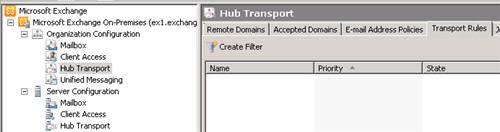



Comments