How to Upload a same Video Twice on YouTube With Different Names
YouTube hosts millions of user-created videos for free on its servers. The video-sharing website only requires registration to upload a video and start a channel. YouTube runs a checksum to analyze videos for duplicates to avoid hosting the same video more than once. The process blocks videos with the same content regardless of having different file names or video titles. Users have to change the length of the video to bypass detection.
Instructions
- 1Open a video editing program. Windows Movie Maker is included with Windows 7. To open it, click "Start," then "All Programs," and then "Windows Movie Maker."
- 2Open a Windows Movie Maker project by selecting "Open Project" from the drop-down menu in the top right corner. If you did not edit the video in Windows Movie Maker or did not edit the video at all, click "Add videos or photos." Browse to the video, select it, and click "Open."
- 3
- 4Lengthen the movie by adding a title or credits. Click the "Add Title" or "Add Credits" buttons to the right of "Snapshot." Edit the text by double-clicking on the text icon below the video timeline. You can trim the length of the title using Step 3.
- 5Save the video by clicking "Save movie" in the top left corner and then selecting "For computer."
- 6Upload the video to YouTube by signing in to your account and selecting "Upload." Browse to the new video file, and select it. Enter a new name for the video, and click "Save changes."
- 1
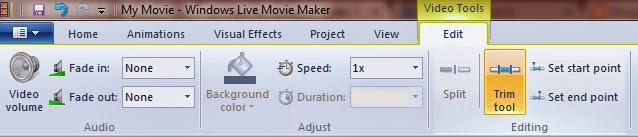


Comments