Error 651: How to Fix it in Windows 7/8
If you are a windows user then it is possible that you have Face Error 651 Anytime.
There are many windows user who get affected by this error code 651 while working online.
If you are one of those windows user, then keep reading this article and carefully read out the following Detailed solutions which I have gathered after researching various websites, articles, forums etc.
When using Windows 7 built-in PPPoE wizard with a modem working in bridge mode, it fails and error code 651 appears. The similar problem happens on Windows Vista or previous versions as well. For example, Error code 678 on Windows XP is equivalent to error code 651 on Windows 7.
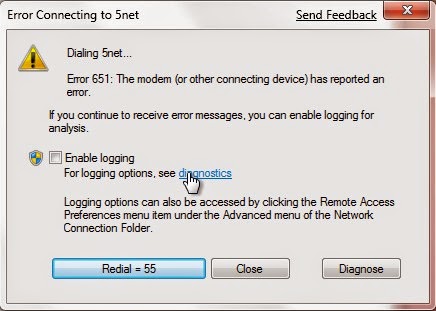%5B1%5D.jpg)
Error code 651 usually occurs when user tries to connect it’s broadband in windows 7 operating system. It shows a message that Your modem (or other connecting devices) has reported an error and Usually the message will be “Connection failed with error 651” .Fix Error 651
In such cases user tries to restart the whole computer, router or modem and if this solution doesn’t work then he/she tries to find the solution online but its rare that they find out the solution as they cannot get online.
You can easily make out when you are facing this problem in your windows 7 as this error code 651 shows an error message when user is working online.
About that problem, if it happens to you, it is highly recommended to adopt following attempts.
How to Fix Error 651 in Windows
There are off course lots of suggestions and solution available online to solve Error 651 Error but let me tell you that there is no official solution available online or guarantee for fixing this problem in windows 7 or 8. So, for helping out those users I have tried to gathered all types of solution which can help you out in solving this problem on your windows 7 or 8 operating system.
1. Confirm ADSL indicator on your modem is solid on.
If it is flashing on or off, excluding a splitter issue, please check the phone line with your ISP and make it synchronized.
Since maybe it is not an ISP problem, please hard reset your ADSL modem. If ADSL light is still not on, please RMA it.
If ADSL light is solid on but the problem continues, you may go to your modem's vendor website or contact them to get the latest firmware and upgrade your modem.
2. Set up a new PPPoE connection on your Windows 7.
Click here to find how to set up PPPoE connection of Windows 7.
If necessary, after testing this new connection works, delete the old connection to avoid any future confusion over which connection should be used.
3. Set up a modem to dial PPPoE connection instead of your Windows 7 (PPPoE mode). to identify ISP related issue.
To find out whether it is a ISP related issue or Windows 7 Bulit-in PPPoE Wizard Failure configure your modem in PPPoE mode , In this mode the modem works as router and the PPPoE session terminates on WAN port of router. The PPPoE client is in built in the modem and allocated by B-RAS server gets assigned to WAN port of modem. The Internal network has to use the private IP and for Internet access NATing happens in modem. In PPPoE mode the modem is configured in such a way that the user id and password are stored inside the Modem. Internet connection will be established as you switch on the Modem.
after testing this, if new connection works then it's confirm that the issue is local with your Windows system & not the ISP related.
4. Error due to MAC binding at ISP end.
Most of the times when you connect to the Internet for the first time, your system’s Mac address gets binded against your IP or username.
Error 651 also occurs when you change the system and tries to connect to the internet using same IP or username which you were using to connect to Internet in other system.
To resolve such type of issue just call your internet service provider and request them to reset the MAC address for you. Many ISP provide this feature in there user management login page.
5. Uninstall Modem
By uninstalling the modem user can solve this problem. This solution is Most Common to get rid of Error 651. Its applicable for all type of dial up modems. There are many people who had solved out this problem by this method.
6. Update rasppoe.sys file and NIC driver.
The root of the problem is believed to be caused by the RAS PPPoE file raspppoe.sys found in the folder C:\Windows\System32\Drivers. To fix this problem, we will have to replace the file raspppoe.sys with a new one.
1)Try to copy the file from your friend’s computer which has Windows 7 installed. Alternatively, you can download the raspppoe.sys file from this site (thanks to the author).
2)After you get the file, before pasting it into C:\Windows\System32\Drivers, be sure that you rename the original file to something like raspppoe_ori.sys, so that if something weird happen you have a backup of your original file.
3)Paste the new raspppoe.sys into the directory after you’ve renamed the original file. Try to connect your modem and it should work fine now.
7. Disable IPv6 for your internet connection
Sometimes user can also solve this problem by turning off the IPv6 for their dialer modem. This is one of the most easiest way for solving out this problem successfully. Right click on the Connections, Select Properties, Then Uncheck the box which says Internet Protocol Version 6 (TCP/IPv6).
8. Disable Windows 7 auto tuning feature
There are many people who suggested that by turning off the auto tuning feature we can solve out this problem. This method is useful for only those users who are using router. To Disable Auto tuning follow the below steps.
Start command prompt as administrator. Type in the below command and Press Enter
“Netsh interface tcp set global autotuning=disabled”9. Reinstall LAN card drivers
It have seen that by re-installing the LAN card driver Error 651 problem can be solved. Sometimes it is possible that drives may get corrupted and this is the reason by I will suggest you to install your drivers again.
10. Performing Clean Boot
Performing clean boot can help the user in resolving this problem. If there is some windows services related problem then this method will work for you.
11. Boot the computer in Safe mode. Disable anti-virus software.
It is suggested to boot the computer in safe mode with networking and check if you are able to connect to the internet without any issues, safe mode starts Windows with a limited set of files and drivers. Startup programs do not run in safe mode, and only the basic drivers needed to start Windows are installed, follow the steps to boot the computer in safe mode with networking:
1)Restart your computer if it is powered on.
2)Tap the F8 key after your computer initially powers on.
3)Once you see the Advanced Boot Options menu you can stop tapping.
4)Use the up/down arrow keys to highlight your selection.
5)Select Safe Mode with Networking and press Enter.
6)You should see drivers loading, and then please wait.
7)You should then be at the Welcome Screen.
8)Logon to your computer using an account with Administrator privileges.
If this step fails then try Disabling Firewall/Security Software if any.
http://windows.microsoft.com/en-US/windows7/Disable-antivirus-software.
1)Restart your computer if it is powered on.
2)Tap the F8 key after your computer initially powers on.
3)Once you see the Advanced Boot Options menu you can stop tapping.
4)Use the up/down arrow keys to highlight your selection.
5)Select Safe Mode with Networking and press Enter.
6)You should see drivers loading, and then please wait.
7)You should then be at the Welcome Screen.
8)Logon to your computer using an account with Administrator privileges.
If this step fails then try Disabling Firewall/Security Software if any.
http://windows.microsoft.com/en-US/windows7/Disable-antivirus-software.
12. Power cycling your Modem and Router might resolve the problem, here are the steps:
1)Save all your current work, close all open applications, then shut down your computer. Wait for a minute.
2)Turn your Router off and wait for a couple of minutes.
3)Turn off your modem.
4)Disconnect all the Ethernet cables that are connected to the router and modem and the PC.
5)Reconnect them and ensure that there are no loose connections in between them.
6)Now, switch on your PC and let it boot.
7)Switch on the modem first and after it gets initialized, switch on the router.
2)Turn your Router off and wait for a couple of minutes.
3)Turn off your modem.
4)Disconnect all the Ethernet cables that are connected to the router and modem and the PC.
5)Reconnect them and ensure that there are no loose connections in between them.
6)Now, switch on your PC and let it boot.
7)Switch on the modem first and after it gets initialized, switch on the router.
13. Modify Link Speed & Duplex Mode to be 100Mbps Full Duplex and disable IPv6.
1)Go to control panel, Network and Internet, Network and Sharing Center. On you left side, go to change adapter settings.
2)Right click on Local Area connection and go to Properties.
3)Click on Configure. Choose Advance tab. Select Link Speed & Duplex from the Property. Modify Value to be 100Mbps Full Duplex. Press OK.
2)Right click on Local Area connection and go to Properties.
3)Click on Configure. Choose Advance tab. Select Link Speed & Duplex from the Property. Modify Value to be 100Mbps Full Duplex. Press OK.
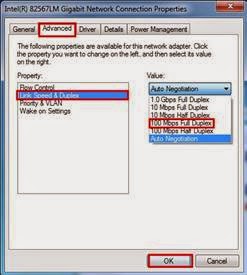%5B1%5D.jpg)
In Local Area Connection Properties Window, uncheck Internet Protocol Version 6 (TCP/IPv6). Press OK to disable IPv6.
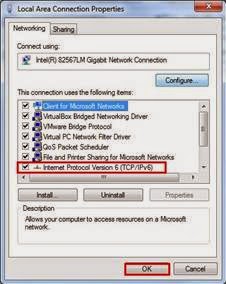%5B1%5D.jpg)
Overall Verdict on Fixing Error 651
So, these are the solutions which I have found while researching to Solve the Error 651 Windows Error . If you are facing this problem in your windows 7 Pc then I will strongly recommend you to try these methods once.
Hope, you have liked the above article. If you face any type of problem after reading the above article carefully then you can surely leave your comments below in the comment box, we will try our best to help you!. Also if you have liked anything about the above article then kindly share this article with your friends to help them too… :)
About how to solve the Error 651, we also refer to the answer from Microsoft support:


Comments
As well as This helpful video: https://youtu.be/RV_CV5oa3dw
SEO Melbourne
I found another way to fix error 651
I get this error when ever I try to connect to internet or I try to connect to my website : https://yourtopbest.com
But the above solutions are not working for me. Do I have issues with my NIC card or issues is there with my website ?