How to add bookmarks in Outlook Email?
In Microsoft Word, the Bookmark feature can help you find or skip to a specific place at ease without scrolling through large blocks of text. Is the Bookmark feature available in Outlook? Of course, Yes! This article will show you how to add bookmarks in Microsoft Outlook, as well as go to or link to a specific bookmark in an email message.
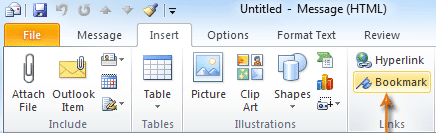
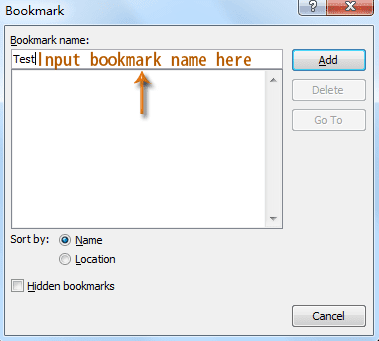
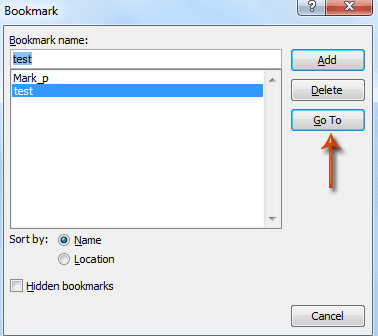
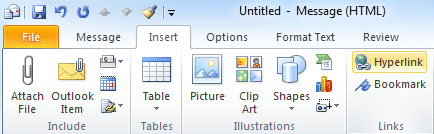
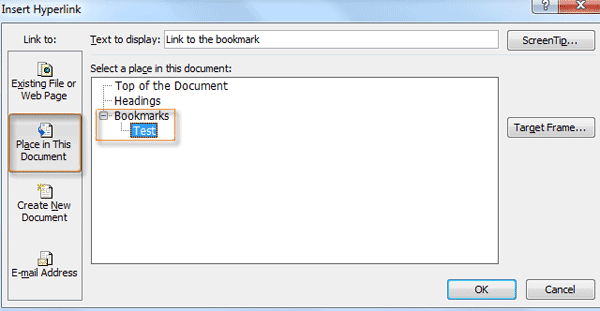
 Insert a bookmark in an Email message
Insert a bookmark in an Email message
It is similar to insert a bookmark in a message as that in Microsoft Word. You can do it as following:
Step 1: Go into the Message window by creating a new email.
Step 2: Put the cursor at the position where you will add a bookmark.
Step 3: Click the Bookmark button in the Links group under the Insert tab.
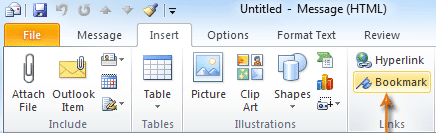
Step 4: In the Bookmark dialog box, input the bookmark name in the box below the Bookmark name:. See the following screen shot.
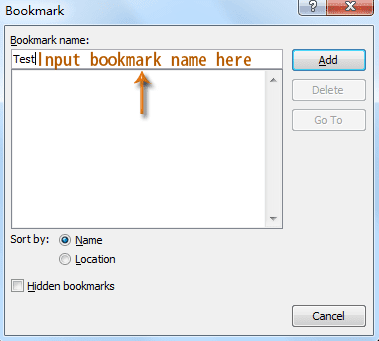
Step 5: Click the Add button.
So far you have added a bookmark at the position you selected in Step 2.
 Go to a specific bookmark in an Email message
Go to a specific bookmark in an Email message
This section will talk about a trick about how to skip to a specific bookmark you created in a short time.
Step 1: Click the Bookmark button in the Links group under Insert tab.
Step 2: In the Bookmark dialog box, select one of bookmarks in the bookmark list.
Step 3: Click the Go to button.
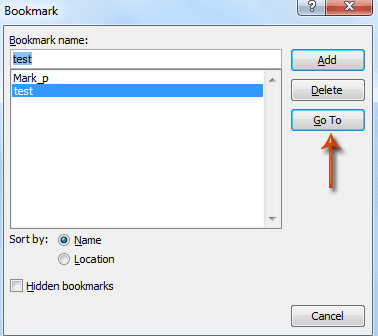
Then the cursor will skip to the position which you added the selected bookmark at.
 Link to a bookmark in an Email message
Link to a bookmark in an Email message
In addition to going to a specific bookmark with the Bookmark feature, you can also skip to a specific bookmark by adding a hyperlink to the bookmark.
Step 1: Select the text or objects that you will add hyperlink to the specific bookmark.
Step 2: Click the Hyperlink button in the Links group under Insert tab.
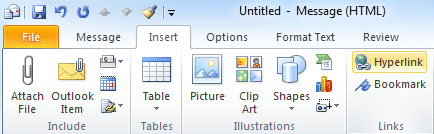
Step 3: In the Insert Hyperlink dialog box, click the Place in This Document button in Link to: list at left bar.
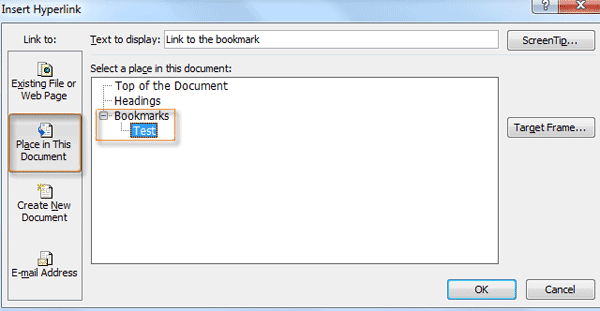
Step 4: In the tree structure of Select a place in this document:, select the specific bookmark name under the Bookmarks branch.
Step 5: Click OK button.
Now it is added a hyperlink to the specific bookmark for the selected text or objects in the message. You can skip to the specific bookmark with holding the Ctrlkey and clicking the linked text or objects at the same time.


Comments
so "click here to jump to key point" will not work
whereas
"click_here_to_jump_to_key_point"
will work.