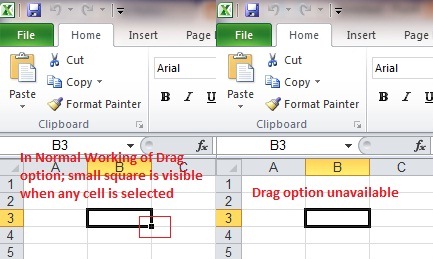Solaris-10 md5 checksum verify
How to Verify md5 checksum on Solaris 10 ? md5sum package is available in the Solaris 10 companion CD. But even if the SFWcoreu package not installed on your machine, you can still verify/calculate md5 sum using the following: Solaris 9 ## Full Format [ root @ server:~ ] # cksum /dev/null 4294967295 0 / dev / null ## Only display the checksum [ root @ server:~ ] # cksum /dev/null | cut -f1 4294967295