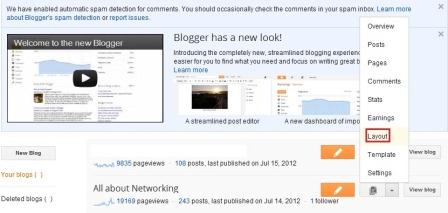Adsense and SEO Friendly Custom Robots settings for Blogger Blog
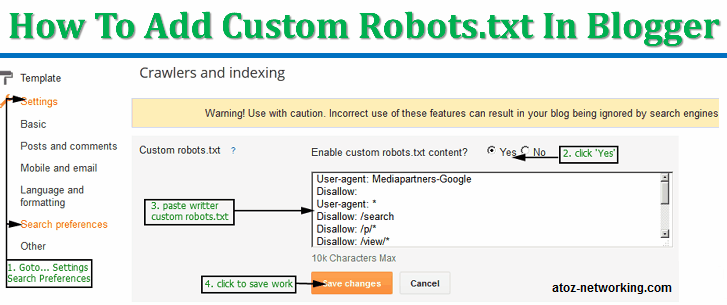
Robots.txt contains the guidelines or rules for the bot-crawlers about how they will crawl and index your website or blog. Blogger allows to set some very basic SEO settings very easily from the dashboard. One of them is setting a custom robots.txt for your blogger. When a robot search engine crawler is visiting a page or website, robots.txt is the first thing it looks for is the robots.txt file. As a Blogger user you now have the option to control what the search engine crawlers should follow and index from your website or blog. Every blogger blog has a default robots.txt but with advanced changes in blogger you can change it according to your needs. In this post, you will know about the default robots.txt of blogger, how to add or edit a custom robots.txt for your blogger blog and some useful examples of robots.txt with an adsense friendly one. So let's get started.