Share same folder under multiple names and different permission in Windows
In a typical office environment when you need to share a folder with your colleges, giving right permission is very important.If you are just sharing your photographs or a normal document you can quickly share with read permission to everybody or a particular group its easy but consider this scenario :
Situation : You have two group of people with which you need to share files. First group is only concerned with reading the documents but the second group needs to update the documents ( collaboration ) also.Simple Solution : So One typical way of doing this is to create two folders with same document set and share it with both groups with different permission.
Problem : Since the update has to be also reflected to Group 1 also, it is your duty to keep both the folders in sync.Now imagine if you have multiple folders like this. Your problem just increased that number of times.
An easy solution that comes with Windows :
Windows 7 allows you to create multiple shared name of the same folder with added beauty of specifying which group can access and with what permission. So- If you have a Folder say Project
- You can create two ( or even more ) shared view. Here I have created two Project Read and Project Update
- Add Group 1 to Project Read who just want to read
- And Group 2 to Project Update who can update the files.
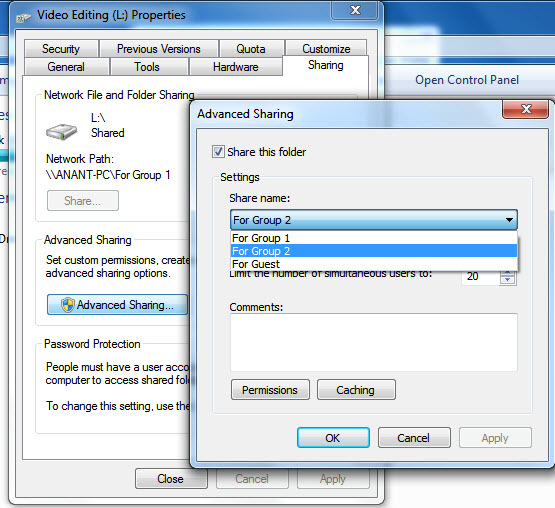
Under Sharing you can also restrict how many users can access the folder simultaneously, make sure the files are available offline to shared users.


Comments