Creating Kaspersky Bootable USB Rescue Disk
Kaspersky Rescue Disk 10 is designed to scan,
disinfect and restore infected operating systems. It should be used when it is
impossible to boot the operating system.
kasperskyRescue2USB is a windows utility software that allow
you build bootable antivirus USB rescue disk to USB flash drive without
kaspersky Antivirus / Kaspersky Internet Security 2011.
Create Kaspersky Rescue Disk On USB Flash Drive:
- Connect a removable USB device to your computer.
- Space
capacity of it must be greater than or equal to 256 MB. The connected USB
device must have FAT16 or FAT32 file system. If NTFS file system is installed
on the device, you must format it in FAT16 or FAT32.
- Operating
systems of machine used for making Kaspersky Rescue Disk 10 & infected
computer must be the same.
- Run the downloaded file rescue2usb.exe.
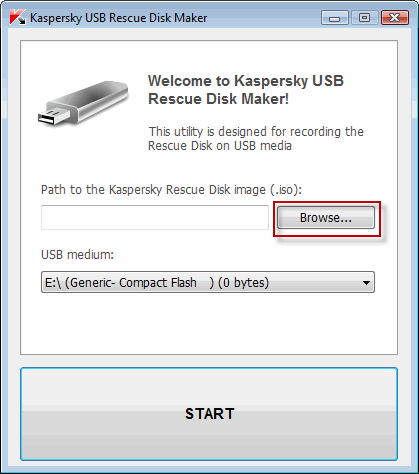
- Once the Kaspersky USB Rescue Disk Maker window appear, click Browse... and select the iso image of Kaspersky Rescue Disk 10
- Select the required USB device from the drop-down menu.
- Click START & Wait until the process is complete.
- Click OK on the open window informing that Kaspersky USB Rescue Disk has been successfully created.
How to Boot Kaspersky USB Rescue Disk:
- Make BIOS settings to boot from USB drive.
- Plug in Bootable kaspersky USB Rescue Disk into Computer USB port and boot the computer with USB Disk connected.
- After reboot, a message will appear on the screen: Press any key to enter the menu. Press any key in 10 seconds, else the computer will boot from hard drive automatically.
- Select one of the following start up methods:
- Kaspersky Rescue Disk. Graphic Mode loads the graphic subsystem.
- Kaspersky Rescue Disk. Text Mode loads the text user interface represented by the Midnight Commander (MC) console file manager.
- Boot from Hard Disk.
- Press the ENTER key on the keyboard.
Once
Enter key is pressed , the operating system starts & It scans your computer
for connected devices and searches for file systems of your local and removable
disks.


en.jpg)


Comments