Windows Live Movie Maker-trim multiple parts of same video
When using Windows Live Movie maker to create videos at home, one of the biggest problem is to produce a final video which has only parts of the original video. This is specially required when you want your final video to only showcase best moments of a long video.
Windows Live Movie Maker does have split feature which you can use to split videos and then remove what is not required but below is a much easier way to achieve it. We will use two things :- Trim Tool : This tool allows you cut a particular section of a movie.
- And Windows Live Movie maker has no restriction on how many times you can add a video. So if you have 10 moments to be captured, add the video ten times.
- Select the first video and go to Video Tools which will be highlighted as soon as you select the video.
- Select Trim Tool and you will see horizontal bar displayed right under the video preview
- Now drag the bars from left and right to the best video moment and click on Save Trim.
- You can also use Start and End Point Time if you want to be more accurate.
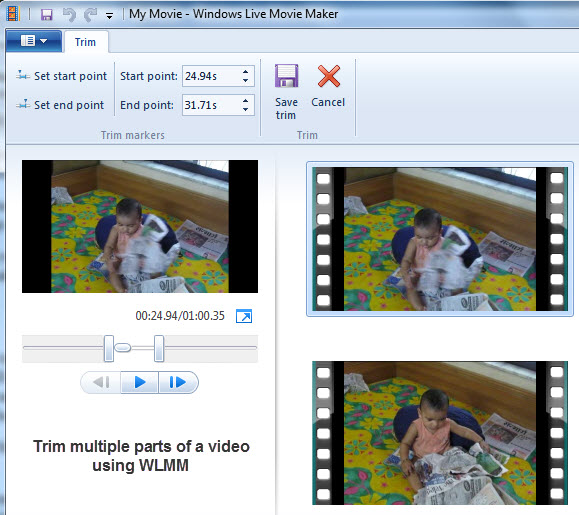
Apart from being much faster and accurate there is one more advantage of trimming this way, Anytime you want to change the trimmed portion you can do it i.e. Movie Maker actually marks that this part is trimmed and is reflected only when you produce a video.
So any moment you want to change the trimmed portion, click the video, click Trim Tool and you will see the markings right there.


Comments